In this guide we show how to install free Let's Encrypt SSL certificate for your domain name.
- Log in to the client area.
- Click on the "DirectAdmin" button behind your domain name in the quick menu.

- Click the menu button in the left menu and choose "Account Manager" and click "SSL Certificates".
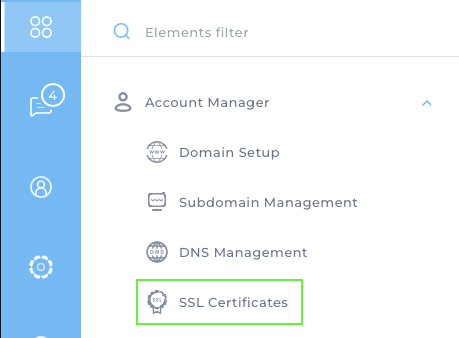
- To use "Let's Encrypt", select "Get automatic certificate from ACME Provider". Then you get some choices below.
You can select "Wildcard" if you want the certificate to apply to all hosts. If not, you can choose in the list below. We have chosen "your-domain.no" and "www.your-domain.no".
NOTE! These certificates are for web only. They will not work for signing services such as e-mail, ssh/sftp etc.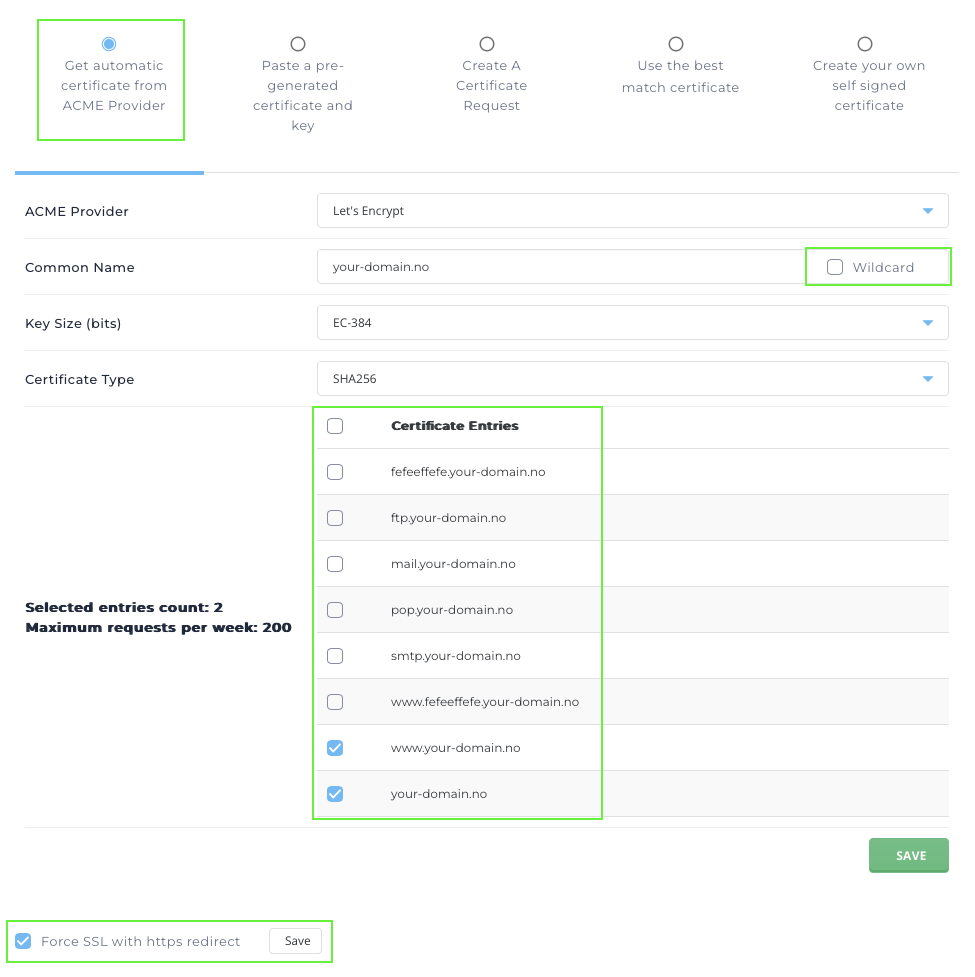
- Click on the green "Save" button to activate the SSL certificate. The process will take a few minutes before the SSL certificate is ready.
- After the SSL certificate has been installed, you can choose to activate "Force SSL with https redirect" and click the white "Save" button. Then all traffic will be forced over to https for your site.
- You can test your page with https at https://www.ssllabs.com/ssltest/analyze.html
If your score is lower than A, we would very much like feedback as we always try to keep the service as good as possible.
If you have questions or need help, contact us!