In this guide we show how to add an extra contact on your account. An extra contact can be used if more than one person in the company need to receive information from us or as a billing contact.
NOTE! An extra contact must not be confused with a personal user account.
- Log in to the client area.
- Click on "Client area" and choose "Your Account" from the top menu.
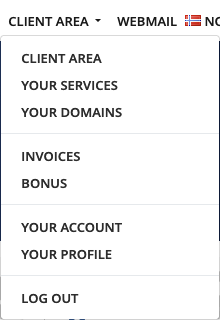
- Click on "Contacts" under "Account" on the left.
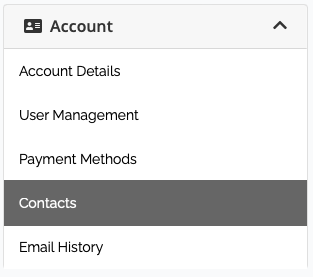
- Now you can choose to add a new contact or update an existing contact on the top. In this image we show how to create a new contact that can be used as billing contact etc.
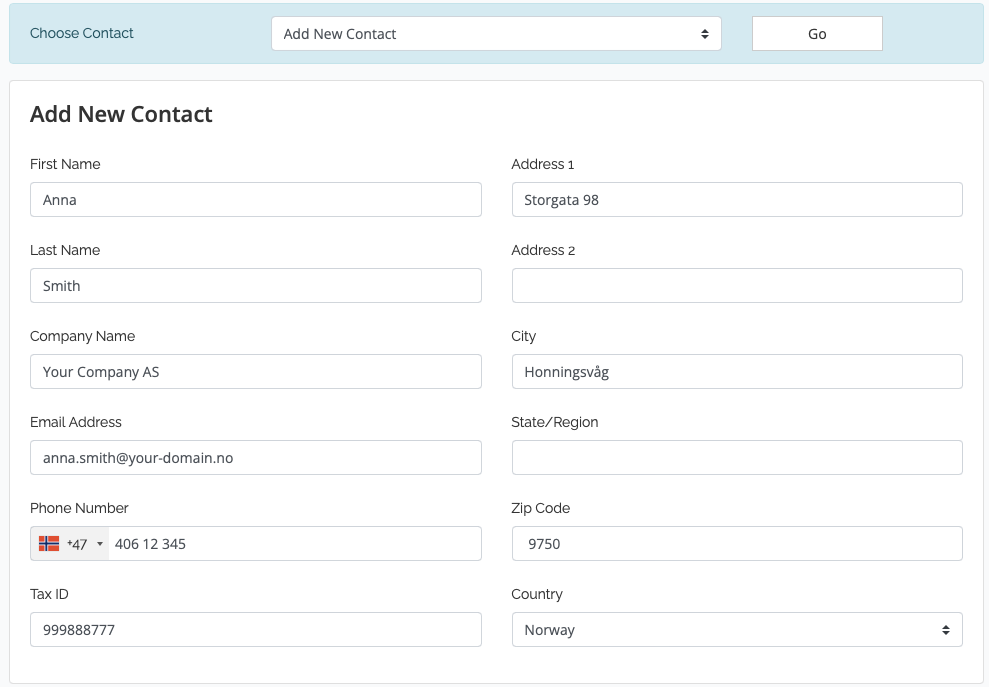
- You can choose the e-mail notifications the new contact will get from us.
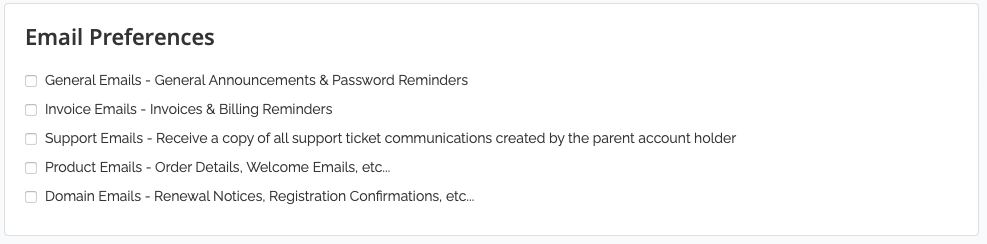
- Save the new contact after filling all required information.
An extra contact will be able to get information about the account and request changes to the account, service and domain names.
Contact us if you have any questions or need some help!