I denne guiden viser vi hvordan du finner informasjon du trenger for å koble til med SSH/SFTP og hvordan du nullstiller passordet til din bruker.
- Logg inn på kundeweb.
- Klikk på "Info" bak det domenenavnet du vil informasjon og endre passord for SSH/SFTP.

- I venstremenyen under "Handlinger" velger du "Bytt passord (SSH/SFTP)".
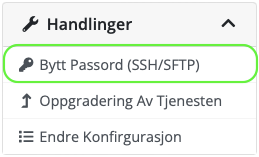
- På siden for å bytte passord vil du få opp informasjon om server, port og brukernavn (1). Du kan nå nullstille passordet ved å velge et selv eller ved å generere et passord (2). Husk å bruk et sikkert passord som gjerne består av en kombinasjon av små og store bokstaver, tall og spesialtegn. F.eks. kan et godt passord være som følger: "Jeg_lager_m|n_hjeMMes1de_selv". Lagre (3) endringene når du har valgt passord.
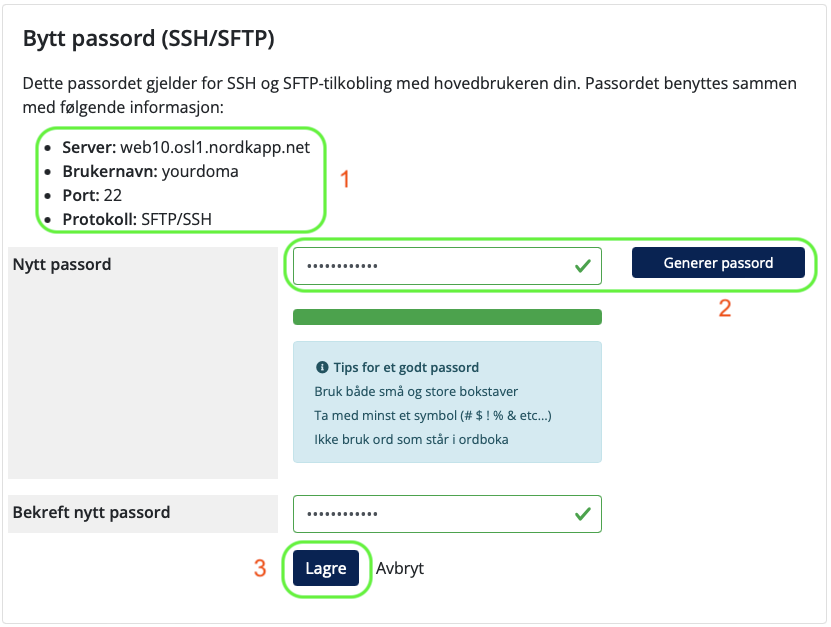
- Passordet er nå endret og vil være aktivt i løpet av noen få minutter.
Ta kontakt med oss om du har noen spørsmål eller trenger hjelp!
Last Updated: 2024-07-23