I denne guiden viser vi hvordan du oppretter en ny e-post konto på ditt domenenavn.
- Først må du logge inn på kundeweb.
- I listen over tjenester på førstesiden i kundeweb kan du klikke på "E-post" bak domenenavnet du ønsker å opprette e-postkonto på.

- Du blir nå videresend til DirectAdmin. Dersom du har noen kontoer fra før får du opp en liste over disse. For å opprette en ny konto, klikk på "+ Create Account" øverst på siden.
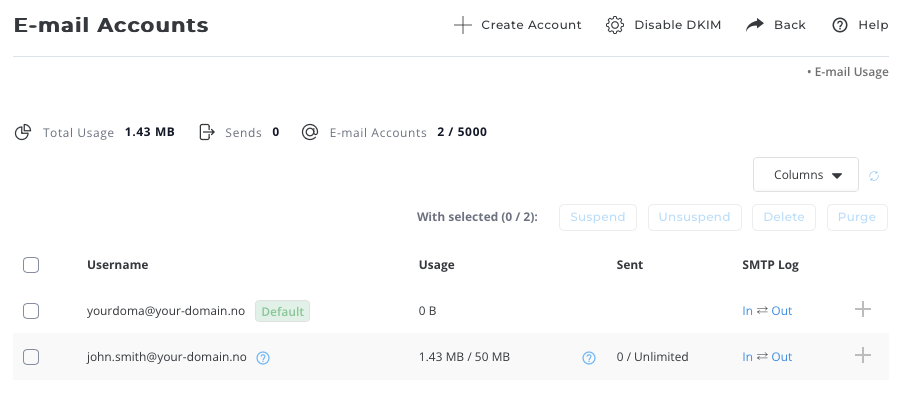
- Skriv inn informasjon som er påkrevd for å lage en ny e-postkonto; brukernavn, passord, og merk av for "Max" på "E-mail Quota (MB)" dersom du ikke vil begrense lagringen til kontoen og trykk "Create Account".
"Daily Send Limit" kan ikke overstige grensen vi har satt som totalt for brukeren din. Som standard er dette 150 utsendte e-poster pr døgn.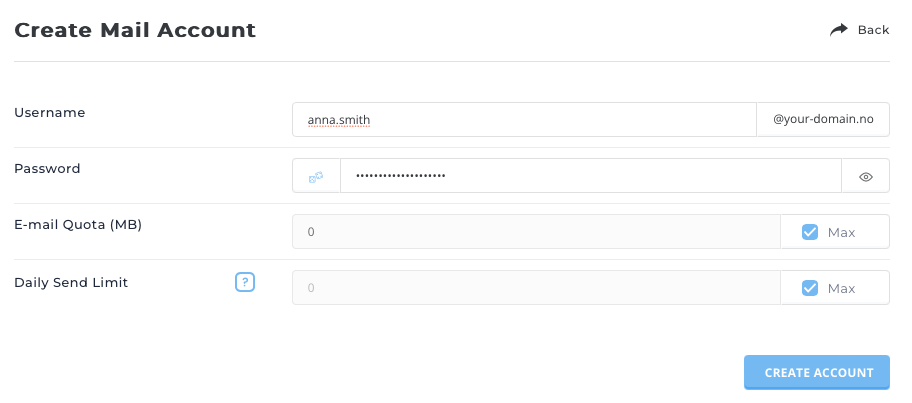
- Din nye e-postkonto er nå opprettet. Det vises et sammendrag for kontoen, samt link til vår kunnskapsbase for innstillinger som skal benyttes for å koble din e-postkonto til ønsket e-postprogram.

Ta kontakt med oss dersom du har spørsmål eller trenger hjelp!
Last Updated: 2024-07-18