I denne guiden viser vi hvordan du oppretter en ny database på ditt webhotell.
- Først må du logge inn på kundeweb.
- På førstesiden klikker du på «DirectAdmin» bak den tjenesten du ønsker å administrere.

- Du kommer nå inn i DirectAdmin. Fra menyen til venstre velger du «Account Manager» og «Databases».
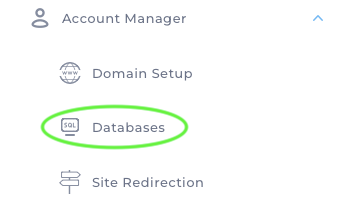
- På siden for databaser finner du «Create Database». Du kan velge å bare skrive inn «Database name» eller du kan trykke «Advanced Mode» og legge inn «Database Name», «User name» og «Password». Klikk «Create» når alt er fylt ut.
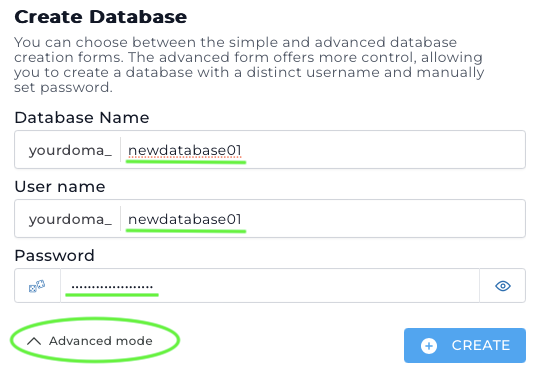
- Din database blir nå opprettet og klar til bruk. Du får opp en boks med informasjon om din nye database.
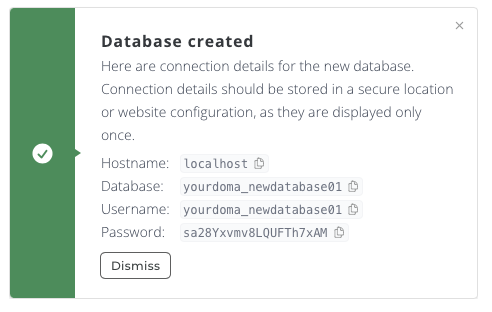
Kontakt oss dersom du har noen spørsmål eller trenger hjelp.
Last Updated: 2024-07-10