In this guide we show you how to find information you need to connect to SSH/SFTP and how to reset the password for your user.
- Log in to the client area.
- Click on "Info" behind the domain name you like to change the password for SSH/SFTP.

- In the menu on the left side under "Actions", chose "Change Password (SSH/SFTP)".
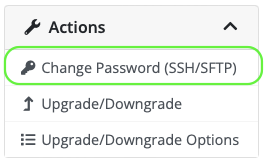
- On this page, you will get information about the server, port and username (1). You can now reset the password by choosing one yourself or by generating a password (2). Remember to use a secure password which preferably is a combination of upper and lower case letters, numbers and special characters. E.g. a good password could be as follows: "I_make_mY_h0mepage_mYse|f". Save changes (3) once you have chosen your password.
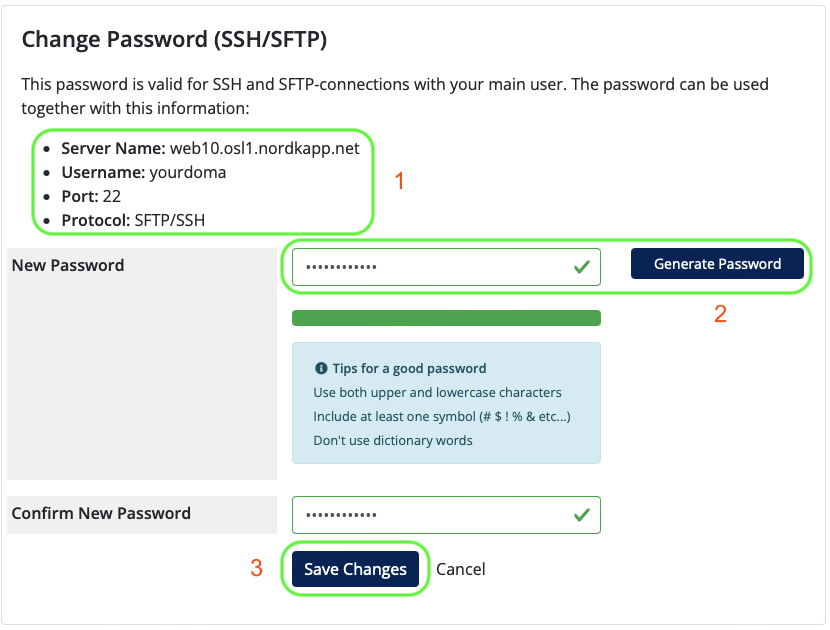
- Within a few minutes the new password will work.
Contact us in case you have any questions or need help!