I denne guiden viser vi hvordan du kan legge til ekstra brukere i kundeweb. Den brukeren som ble opprettet når bestillingen ble gjort er markert som "Eier".
- Logg inn i kundeweb med brukeren som eier kontoen.
- Klikk på "Kundeweb" i menyen, og velg deretter "Din Konto".
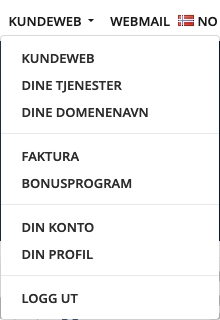
- Velg «Brukeradministrasjon» under «Konto» på venstresiden.
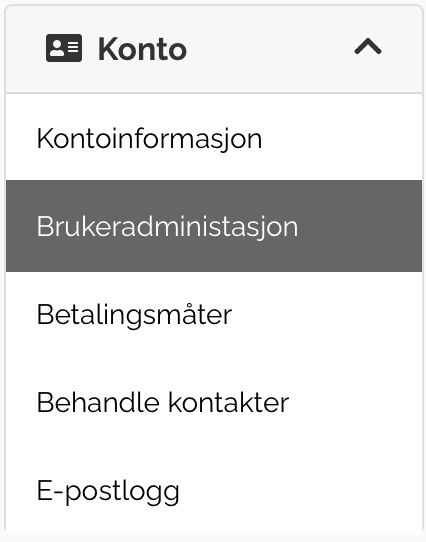
- Under "Inviter ny bruker" fyller du inn e-post til personen du vil gi tilgang og sender invitasjon ved å trykke på "Send invitasjon".
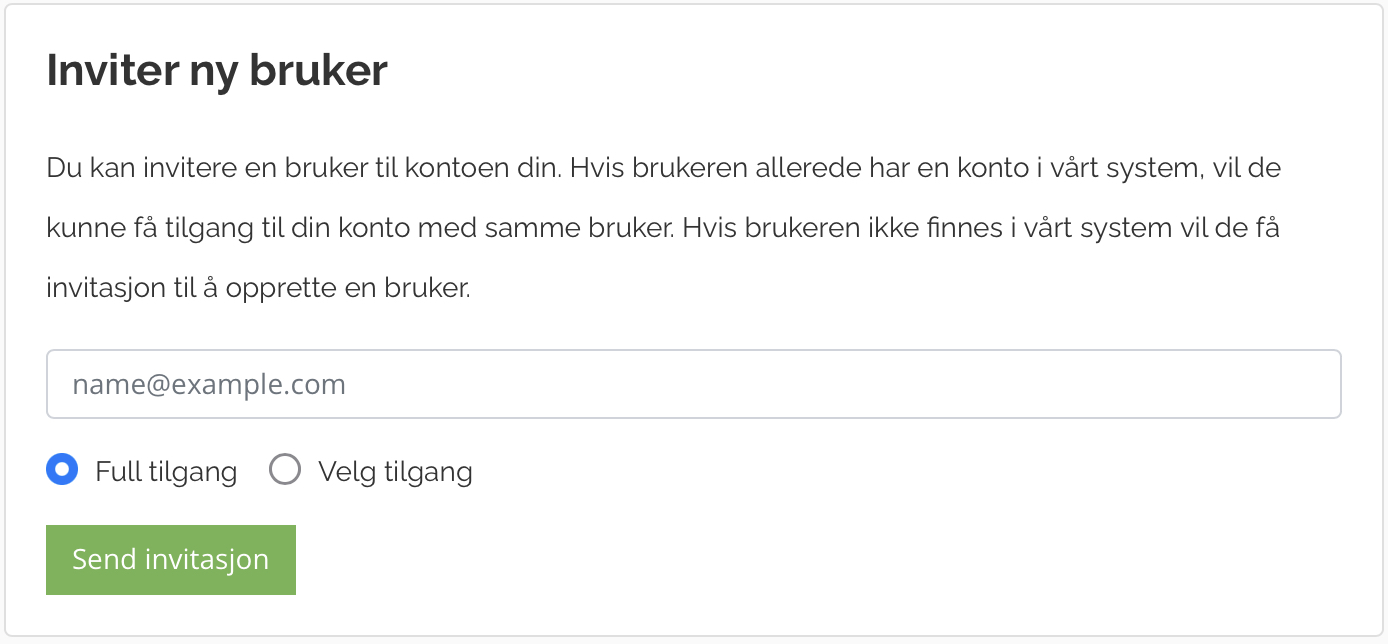
- Du kan ved å velge "Velg tilgang" begrense rettighetene til denne brukeren.
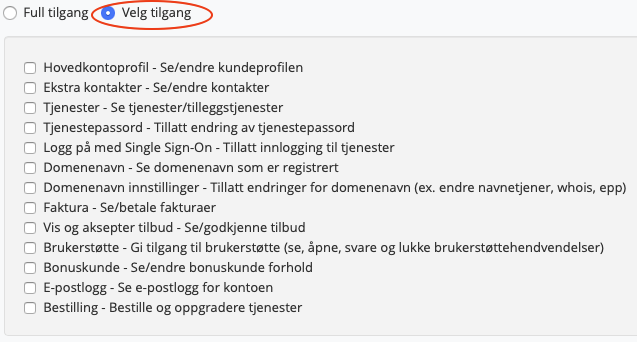
- Den som blir invitert får en e-post med en link for å aktivere sin bruker og velge passord.
Kontakt oss dersom du ønsker at en annen bruker skal være eier av kontoen.
Dersom du har spørsmål eller behov for hjelp er det bare å ta kontakt med oss.
Sist oppdatert: 2032-07-25