In this guide we show how you can add extra users to the client area. The first user created upon order is marked as "Owner".
- Login to the client area with the user that owns the account.
- Click on "Client Area” in the menu, and click "Your Account".
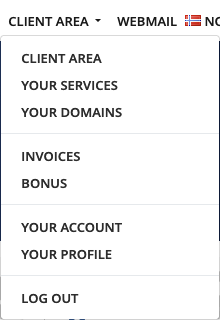
- Choose “User Management” under “Account” in on the left hand side.
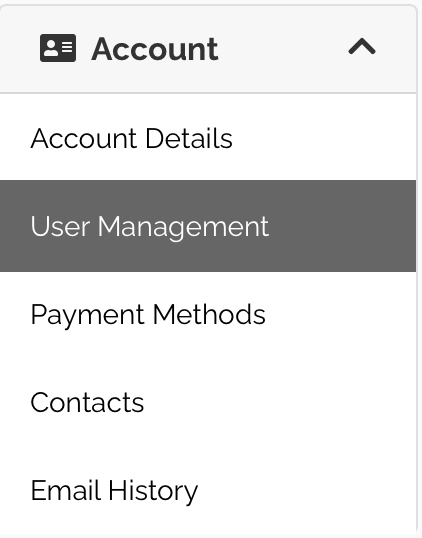
- Under "Invite new user" you insert the e-mail of the person you like to give access to your account. Click on "Send invitation".
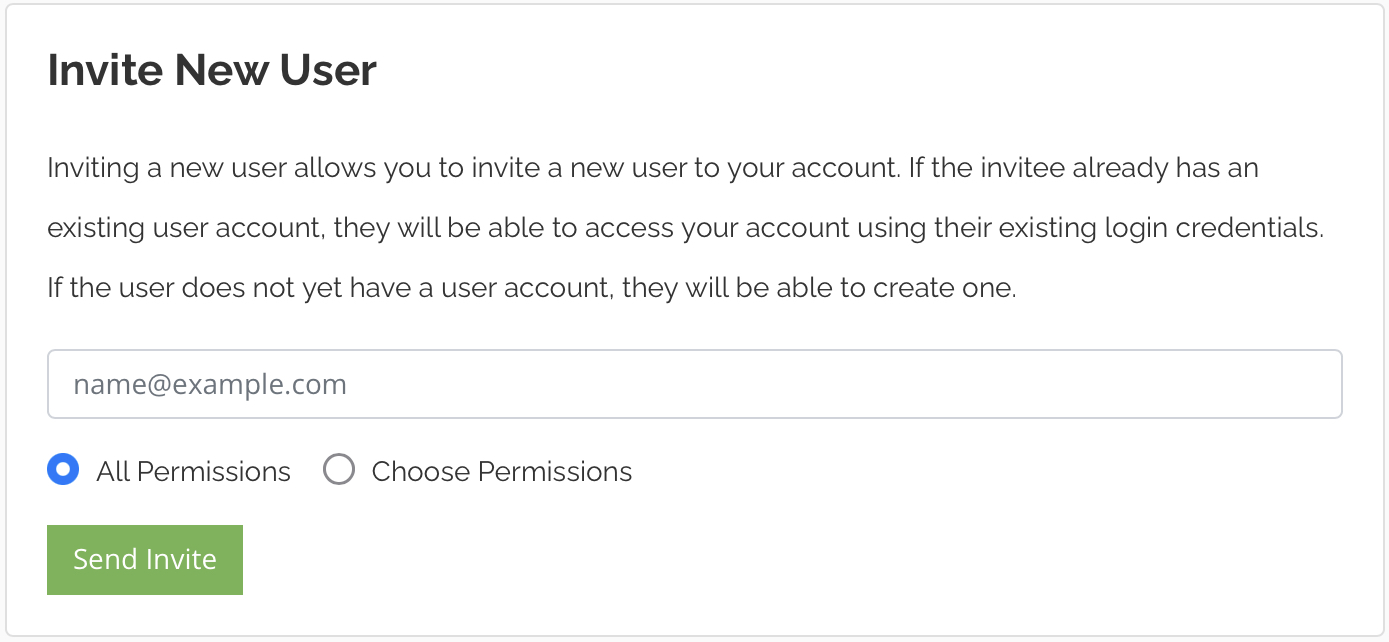
- You may limit the access for the new user by clicking "Choose permissions".
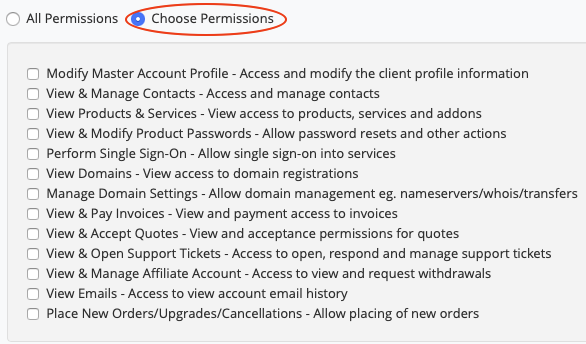
- The one invited will receive an e-mail with a link to activate the user and choose a password.
Contact us in case you like to change the owner of the account.
If you have any questions, do not hesitate to contact us.