- In this guide we show you how to fetch email to your Gmail.
Login to your Gmail-account, and click the "Settings" button on the top right corner, and choose "See all settings".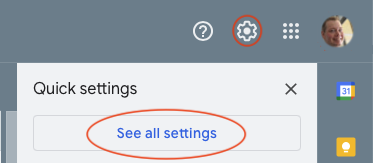
- Click on "Accounts and Import" and "Add a mail account".
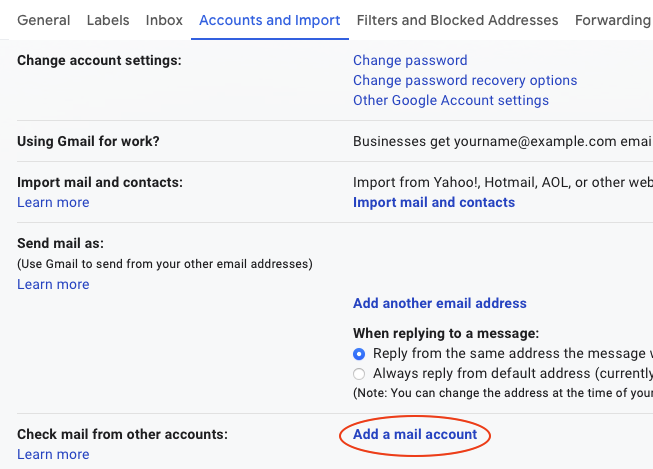
- Insert the email you like to add to your Gmail and click "Next".
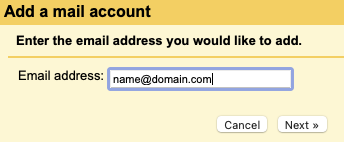
- Chose to import emails and click "Next".
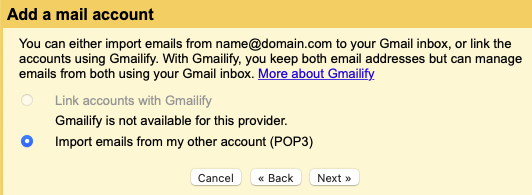
- Insert server information as shown bellow:
Username: The email you like to add
Password: Password for the email you created in the client area
POP Server: mail.nordhost.no
Port: 995
Use secure connection (SSL) to be on.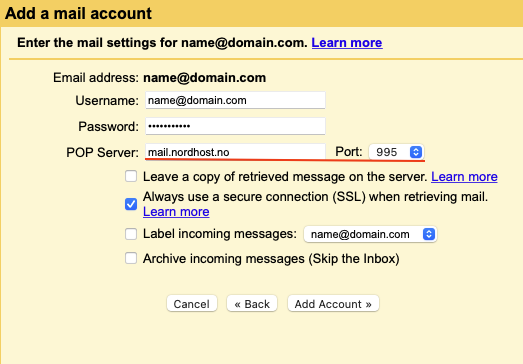
- Choose if you like to be able to send mail from your Gmail with you email.
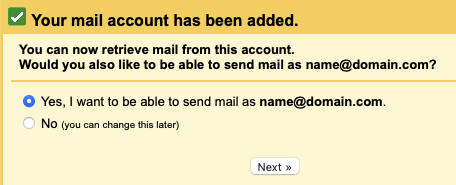
- Insert your name, and choose if the account should be an alias.
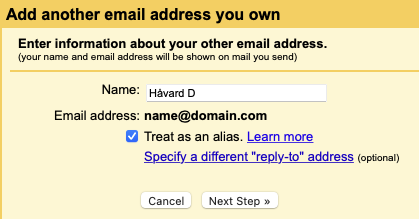
- To be able to send mail, you have to add a SMTP server as shown bellow.
You have to use mail.nordhost.no, port 587 and secure connection with TLD.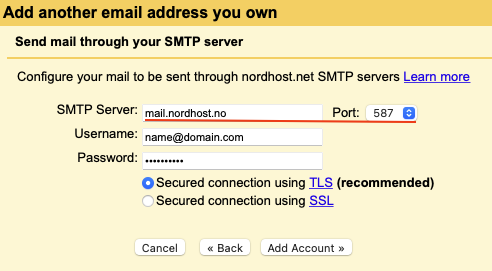
- To be able to send Gmail needs to verify your account by sending you a confirmation code. Insert the code sent to your mail and verify.
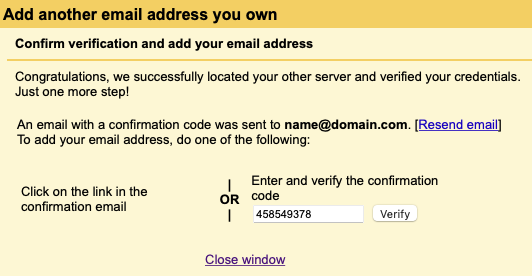
- Your account is now ready for use.

The email account might be deleted from the same list.
Do not hesitate to contact us if you have any questions or need some help.
Gmail: Fetch mails to Gmail (POP3) Print
- 98
Was this answer helpful?
Related Articles
E-post: Opprett ny e-postkonto/bruker
I denne guiden viser vi hvordan du oppretter en ny e-post konto på ditt domenenavn.
Først må...
Mail: Change password for an e-mail account
In this guide we show how to change the password for an e-mail account in the client...
Mail: Create forward/alias
This guide will show you how to create a mail forward/alias.
First of all you need to login...
Mail: Plus addressing
We have support for plus addressing (also known as sub addressing) in our systems. This gives our...
Mail: How do I delete a mail account from my domain name?
How to delete an Email account on my domain.
1. First do you have to login to client area....