On your hosting account it is possible to create extra SFTP-accounts. In this guide we show you how to create, and connect to a SFTP-account. Note that an extra SFTP-account use port 26 to connect.
- Log in to the client area.
- Click on the "DirectAdmin"-button behind the domain name you like to create a new SFTP-account for.

- When you get into DirectAdmin the address bar on the top has changed URL. Note the new URL (with the green line under), since this is the host you will use to connect with SFTP.

- Choose "FTP Management" under "Account Manager" in the menu.
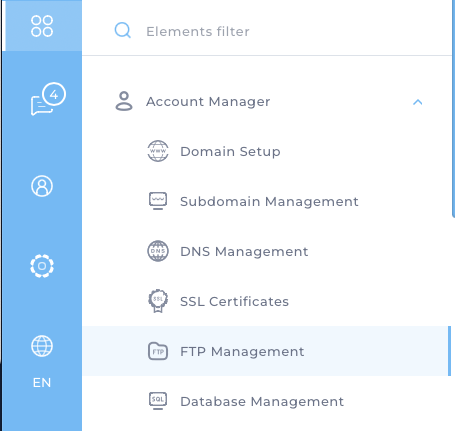
- Click on "+ Create FTP Account" under "Actions" on the right side.
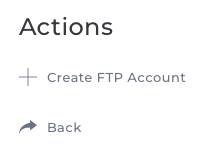
- Insert a username (note that the username looks like an e-mail address, but it is not an e-mail account), choose a password and set the folder for the SFTP-account.
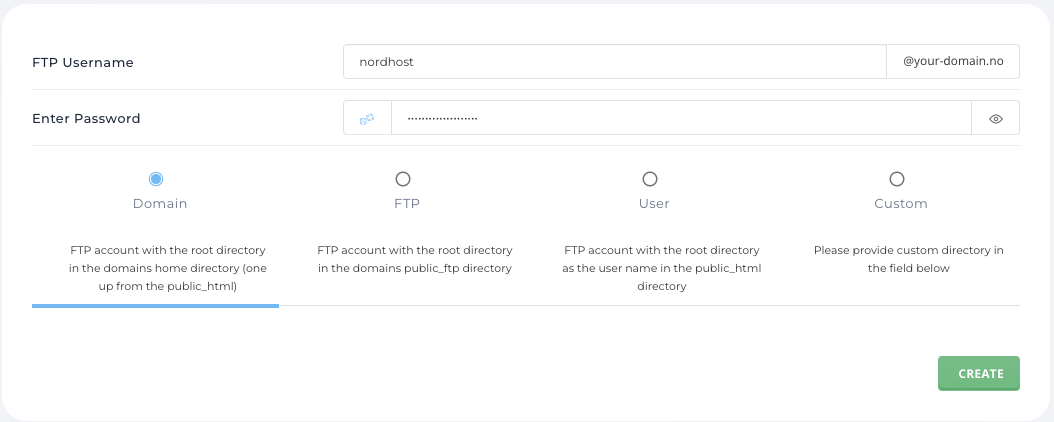
- Click on "Create" and your new SFTP-account will be ready. You will get a dialog box showing the information for you account.
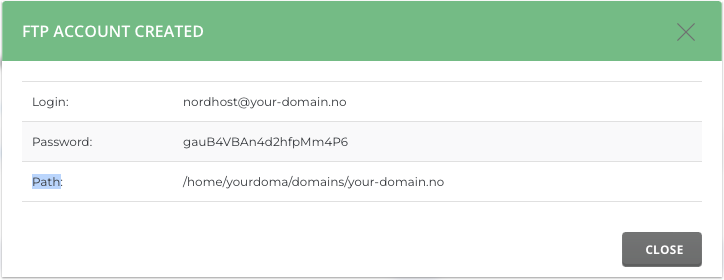
- When the account is created you can connect using an application like FileZilla. Below we show how to connect.

In this connection we use the following information:
1) sftp://web20.osl1.nordkapp.net (from number 3)
2) nordhost@your-domain.no (it is not an e-mail account only a username)
3) The password you set for the account (also shown in the dialog box)
4) Port is 26. Port 22 will not work! - When you are connected you will get a list of the files/folders you have access on with your SFTP-account (from number 6).
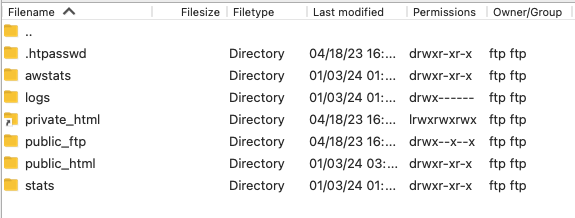
Contact us if you have any questions or need some help!