This guide will show you how to create a new database on your account.
- First of all you need to login to the client area. On the front page click «DirectAdmin» behind the service you like to manage.

- You are now redirected to DirectAdmin. From the menu click «Account Manager» and «Databases».
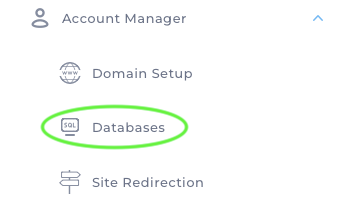
- On the page for databases you find a button to «Create Database». You can insert only «Database name» or you can click «Advanced Mode» and insert «Database Name», «User name» and «Password». Click «Create» when you have inserted all values.
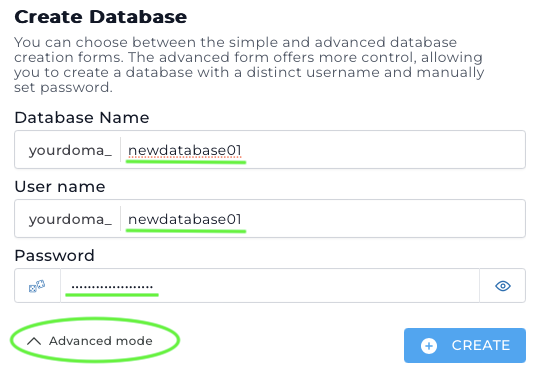
- Your database is now created and ready to use. You will get a popup with information on your new database.
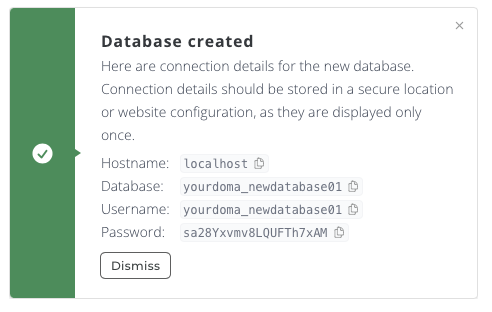
Please Contact us if you have any questions or need some help!