I denne guiden viser vi hvordan du bytter passord for en databasebruker.
- Først må du logge inn på kundeweb.
- Klikk på «DirectAdmin» på første siden bak domenenavnet du vil administrere.

- Du blir nå sendt videre til DirectAdmin. Klikk på «Account Manager» og velg «Databases» i menyen til venstre.
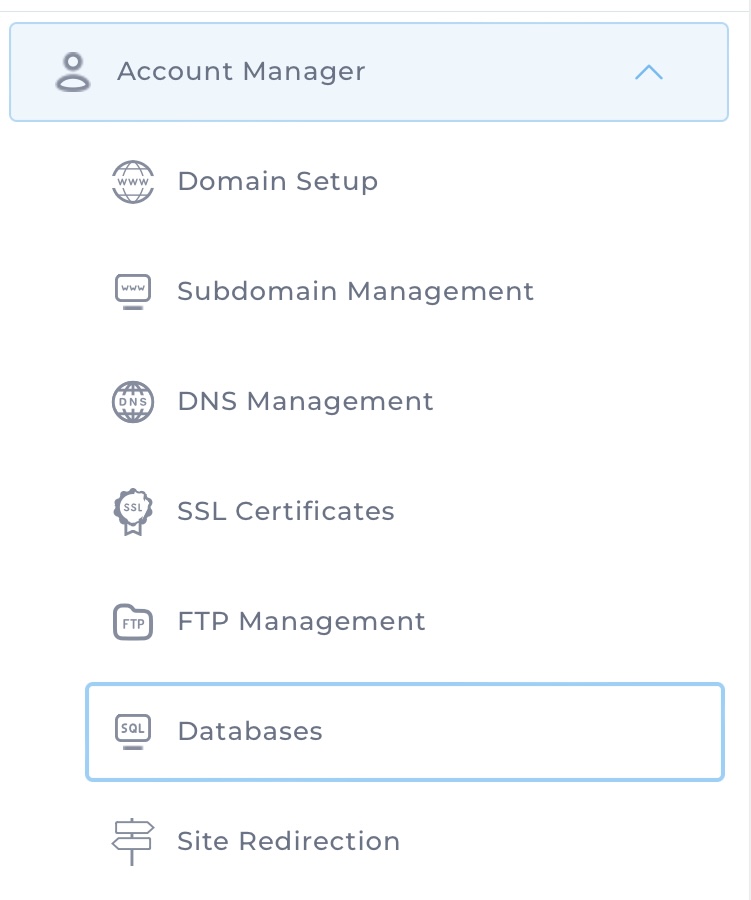
- Du får nå opp en liste over alle databasene dine. Øverst klikker du på «Manage Users».
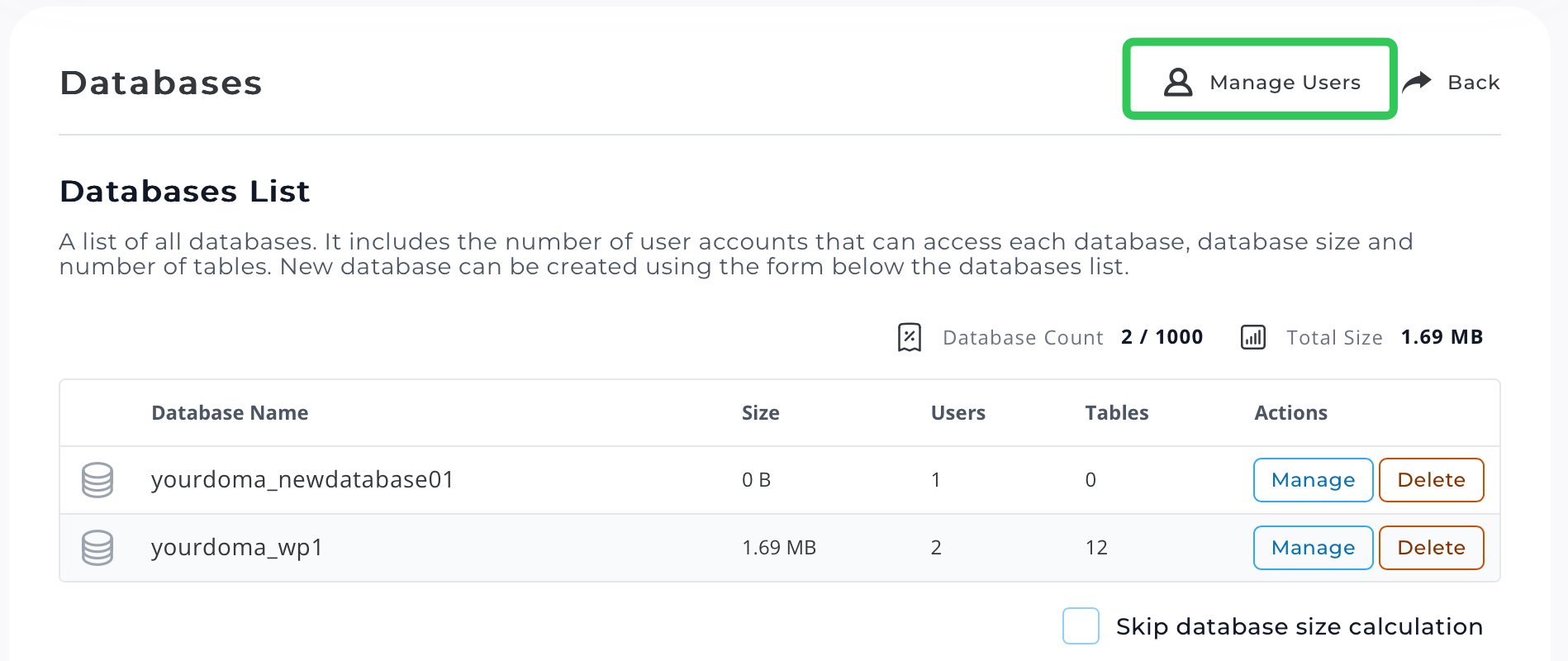
- Du får nå opp liste over alle databasebrukerne dine. Klikk «Manage» bak den du vil bytte passord på.

- Under «Password Management» setter du nytt passord og lagrer. Passordet oppdateres umiddelbart.
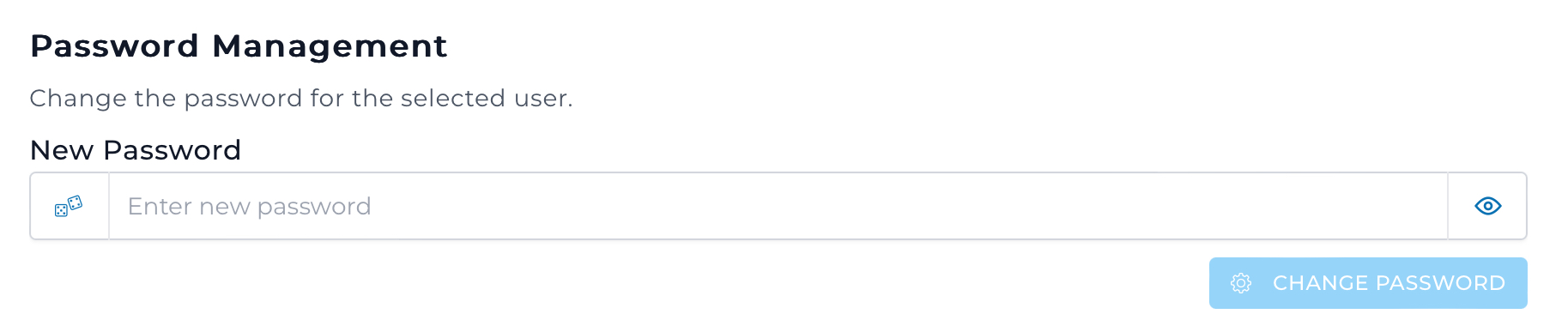
Ta kontakt med kundeservice dersom du har spørsmål eller trenger hjelp.
Last updated: 2024-07-10