In this guide we show how to change the password for a database user.
- First you need to log in to the client area.
- Click on «DirectAdmin» behind the service you like to manage.

- You are now redirected to DirectAdmin. Click «Account Manager» and «Databases» in the left side menu.
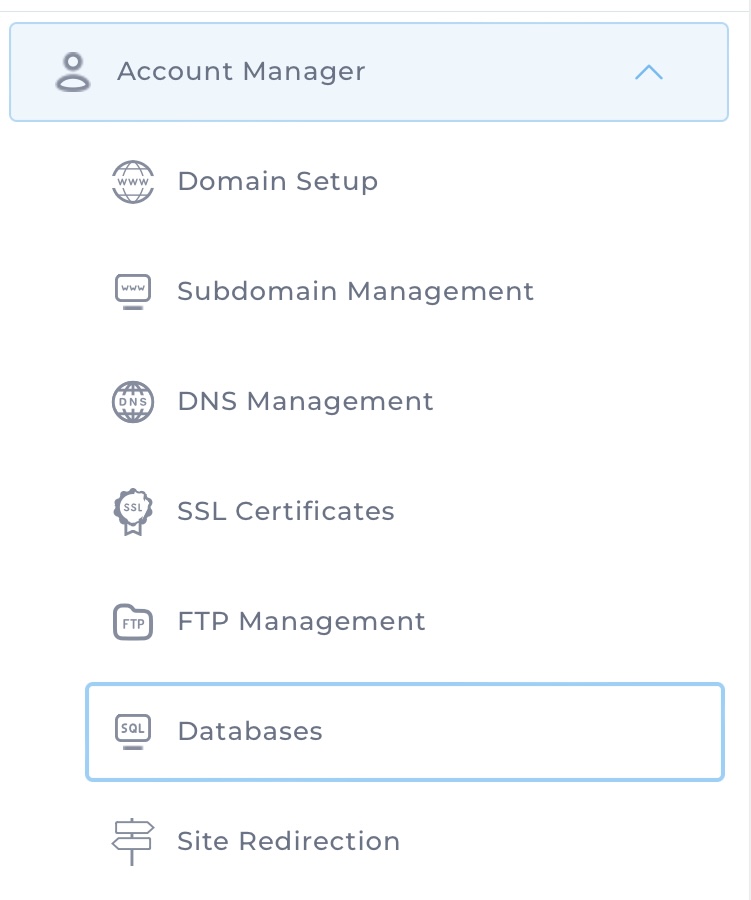
- You will get a list of all your databases. On the top, click «Manage Users».
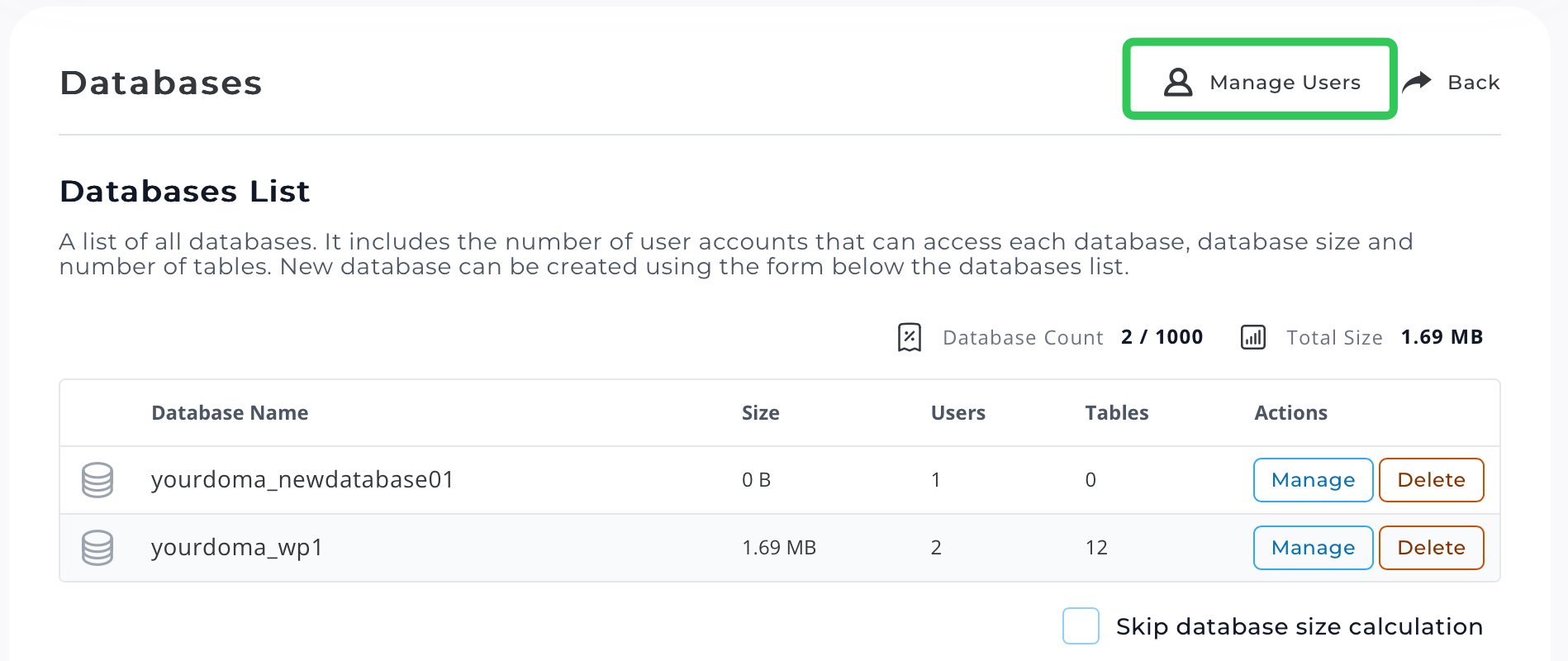
- You will get a list off all database users. Click «Manage» behind the user you like to change.

- Change the password under «Password Management» and save changes. The password is updated immediately.
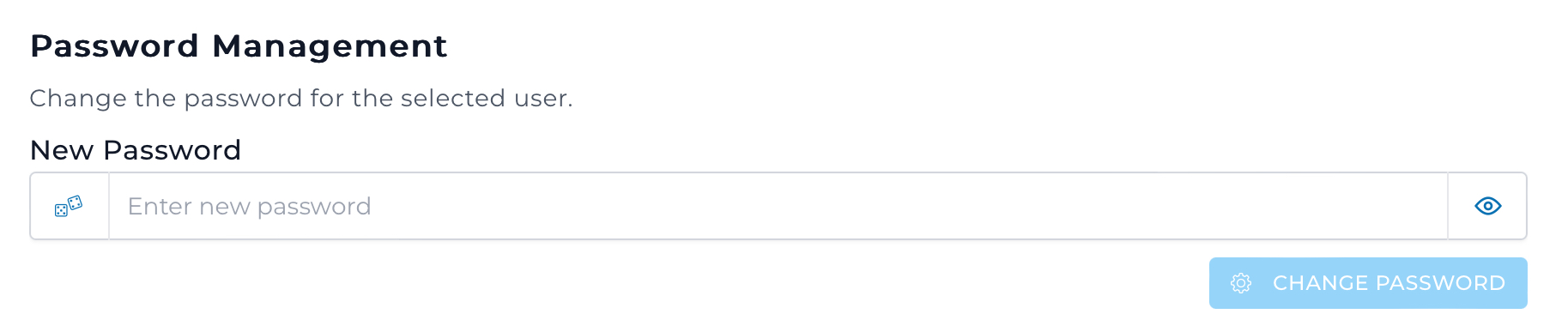
Please contact us if you do have any questions or need some help.