In this guide we show how to add your email account into Mail on Mac OSX computers. Before you start make sure you have setup the new account, and that you have the correct password.
- Start Mail, and click on "Mail" in the top menu and choose "Add Account..."
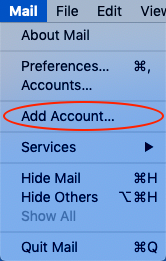
- Check the option for "Other Mail Account..." and click "Continue".
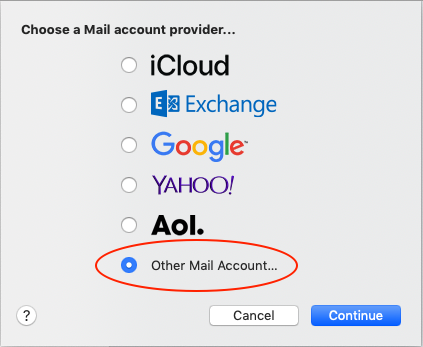
- Fill in your name, email and the password and click "Sign In".
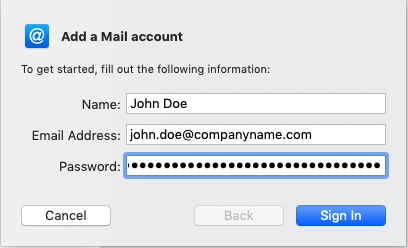
- On this page, make sure that the servers are correct. The "Account Type" shoud be "IMAP", and both servers should be mail.nordhost.no. Click "Sign In".
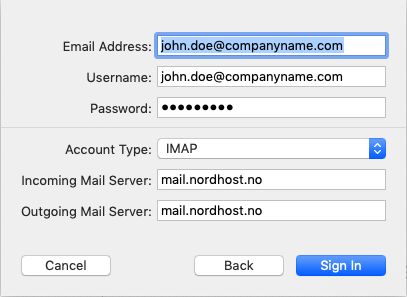
- The account is now ready for use. Choose what apps you like to sync with this account and click "Done".
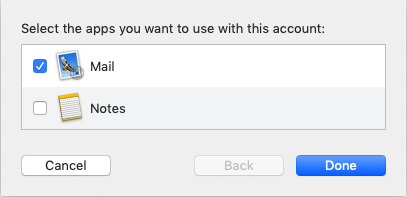
If you have any questions or need assistance, please contact us.