In this guide we show how to add your IMAP account in Microsoft Outlook on Mac.
- Start Microsoft Outlook.
- Click on "Outlook " on the top left corner and chose "Settings".
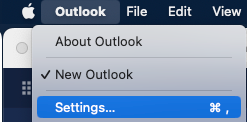
- Select "Accounts" under "Personal Settings".
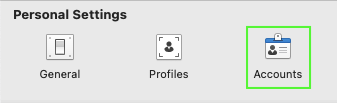
- Click on the smal plus to add new account.
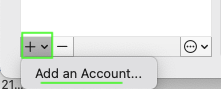
- Insert your e-mail account hosted with Nordhost, and click "Continue".
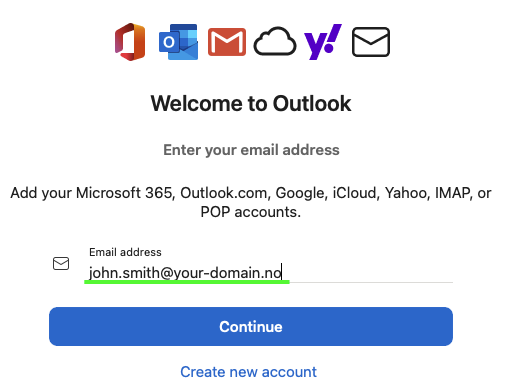
- In the next windows change to "Show Advanced Setting". This will show all server settings.
Check that all underlined settings from the image below is correct. Note that you will have to replace Email Address, IMAP Username, IMAP Password, SMTP username and SMTP Password to the settings for your account. This settings is either provided by the owner of the service. If you are the owner the your can review this guide on how to create new e-mail accounts.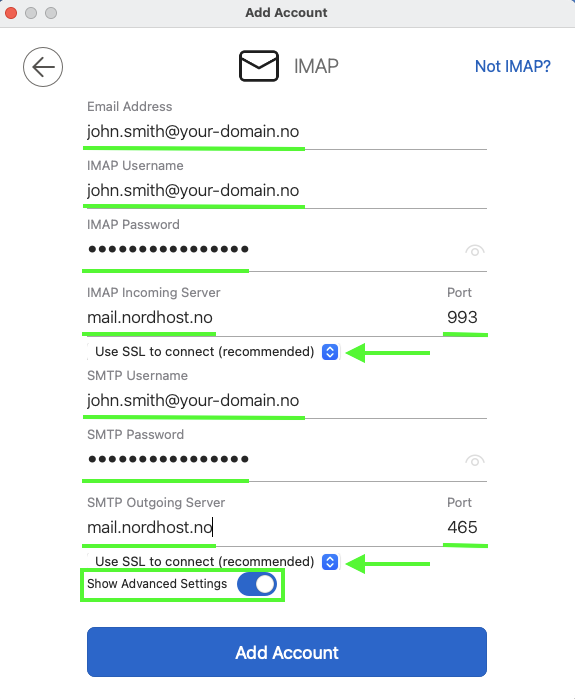
- When all settings is correct, click "Add Account" and your new IMAP account will be ready to use within a few seconds.
Contact us if you do have any questions or need more help!