This guide shows how to add a email account into Microsoft Outlook. Before you start, make sure that the account is created in the client area, and that you have the correct password.
- Start Microsoft Outlook and click on "File" in the top menu.
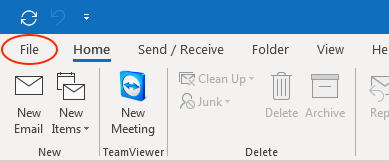
- Click the "Add Account" button.
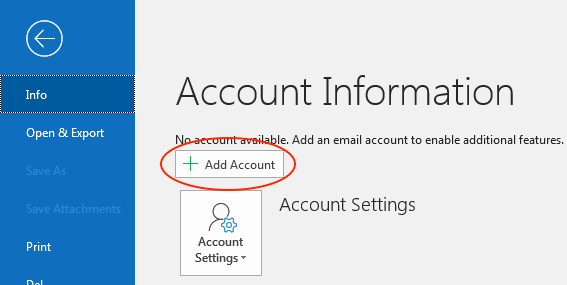
- Insert your email and make sure to tick the "Advanced Options" as shown below.
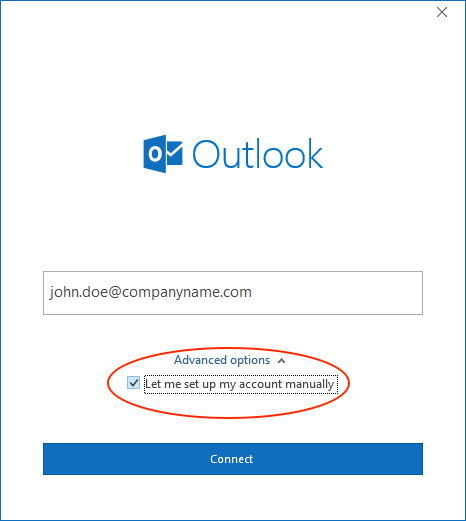
- On the next page, choose "IMAP".
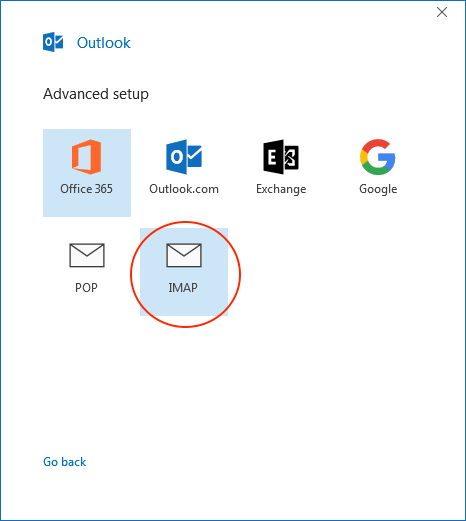
- Now, click on the "Change Account Settings".
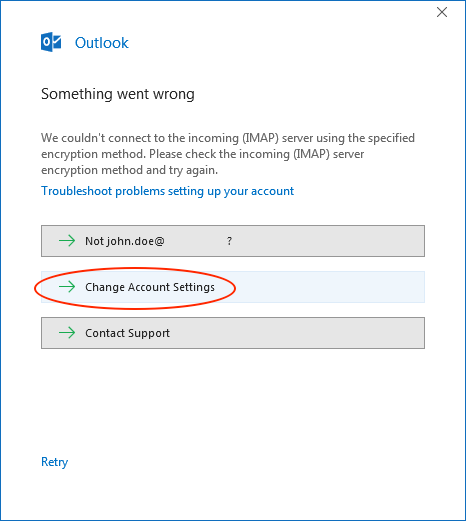
- Insert all details as shown on this image. Make sure both servers are mail.nordhost.no, that the ports and encryption method for both incoming and outgoing server is correct.
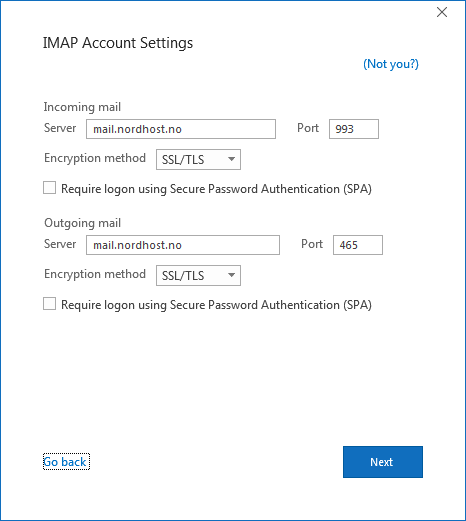
- Confirm the accounts password and click "Connect".
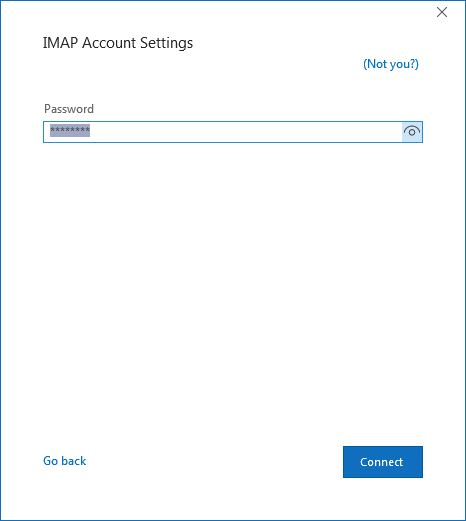
- Your account is now setup.
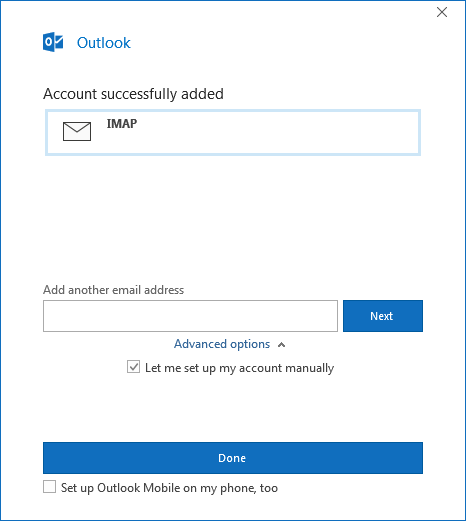
If you do have any questions please contact us.